Upgraded to FLV-Embed 0.3.2
FLV-Embed lets me put Flash videos on WordPress with great ease.
Find it on the FLV-Embed homepage.
Here’s some tidbits from the homepage
Usage:
This plugin uses one universal, standard tag style:
[ flv:url width height]
- url – the URL of the FLV file you want to embed, the path can either be site-relative or absolute
- width – width of the FLV movie
- height – height of the FLV movie
Jeroen’s FLV Player supports poster frame so you can turn on this feature via options if desired.
Version 0.3 onwards
Starting from version 0.3, it is possible to have your poster image at a different location than your FLV files. To achieve that, an optional 4th argument for the input tag and a new option $flv_posterpath were introduced. Below shows the tag syntax that should be used to provide a poster path:
[ flv:movie poster width height ]
- movie – the URL of the FLV file, the path can either be site-relative or absolute
- poster – the URL of the poster image, the path can either be site-relative or absolute
- width – width of the FLV movie
- height – height of the FLV movie
It is recommended that you try different settings for $flv_posterpath and poster argument to have a feel how they work. There are several different ways how you could combine $flv_posterpath and optional poster path tag parameter to tell the plugin the poster location is not the same as the flv location.
If all your poster images are put within the same directory but not the same as the FLV files, change $flv_posterpath to point to your image directory, and no poster argument is required when using the embed tags. Make sure all the poster images have the same filename as the FLV files. If your poster images are scattered all over the places i.e. not within the same directory and not necessarily has the same filename as your FLV files, then use the poster argument to indicate where the poster image is.
The plugin detects the path used in the tags to determine if $flv_posterpath and $flv_flvpath should be used. In cases where absolute or site relative path are given as argument for the tags, $flv_posterpath and $flv_flvpath will have no effect on the output.
Users without Flash or Javascript
Unfortunately, about 2% of your users might not have Flash installed and about 10% of them might not have Flash 8 or above according to Adobe. For these users, the ufo.js will detect and output appropriate message that prompts these users to download and install latest Flash player onto their computers. Here’s an example screenshot that show you how this works:
While most modern browser supports Javascript, some users are too afraid that Javascript will screw up their computer so they turn it off just to be safe. This becomes a problem because this WordPress plugin relies on Javascript to display the FLV Player. To solve this problem, “noscript” tags are used to prompt these users to enable their Javascript and refresh the page for the Flash player to show up. Here’s an example screenshot:
Text only output:
By default, this plugin will output text that reads “[See post to watch Flash video]” for your RSS feeds only. If you wished you could display the poster image in your RSS feeds by setting $flv_posterinfeed option (see below) to 1.
Options:
Hopefully this plugin will work as desired in an “out of the box” way so that you don’t need to change anything. However, few extra parameters can still be tweaked if you want to have extra control over the plugin’s output.
Setting options via the WordPress admin panel is not supported and I have no plan to add that unless there are enough demand for it. To change options, you will need to open up the php file using either your favourite text editor or WordPress built-in plugin editor to change some of the variables you can find near the top of the code.
$flv_useposter: 0 to disable poster frame, 1 to display poster frame i.e. preview image$flv_posterinfeed: 0 to show text only output in feeds, 1 to display poster frame i.e. preview image in feeds$flv_imagetype: Preview image extension, can be “jpg”, “png” or “gif”$flv_posterpath: Path to poster images, trailing slash required$flv_flvpath: Path to FLV movie files, trailing slash required$flv_backcolor: Background color of the FLV Player *$flv_frontcolor: Texts / buttons color of the FLV Player *$flv_lightcolor: Rollover/ active color of the FLV Player *$flv_logo: URL to watermark logo that will be displayed at the bottom right corner$flv_link: URL to go to when the logo is clicked$flv_overstretch: Defines how to stretch images/movies to make them fit the display.- “true” will stretch them proportionally to fill the display
- “false” will stretch them to fit
- “fit” will stretch them disproportionally to fit both height and width
- “none” will show all items in their original dimensions.
$flv_showdigits: 0 to hide the digits, 1 to show the digits for % loaded, elapsed and remaining time in the FLV Player$flv_showicons: 0 to hide icons, 1 to show the play/loading icon in the middle of the display$flv_showfsbutton: 0 to hide fullscreen button, 1 to show fullscreen button$flv_showcontrolbar: 0 to hide control bar, 1 to show control bar$flv_autostart: 0 to disable autostart, 1 to enable autostart (strongly discouraged as it’s annoying from a user perspective)$flv_bufferlength: Number of seconds an FLV should be buffered ahead before the player starts it$flv_volume: Startup volume for FLV Player
* These settings can be found in fullscreen.php as well which set the player appearance in full screen mode
Installation:
- Download and extract the “flv-embed” folder
- Upload the “flv-embed” folder to your WordPress plugin directory, usually “wp-content/plugins”
- Activate the plugin in your WordPress admin panel
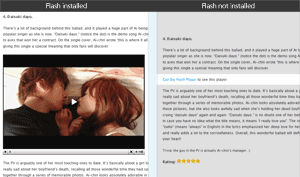
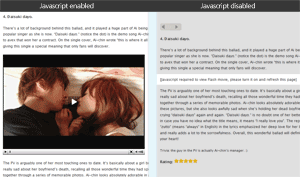
[…] interface on my end for the new FLV-Embed is prettier than the older FLV-Embed. Users won’t notice a difference. Well, it uses the newer FLV Player 3.12. Is that any […]