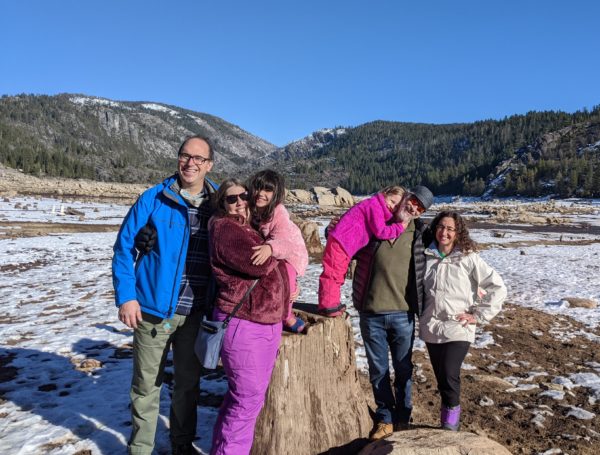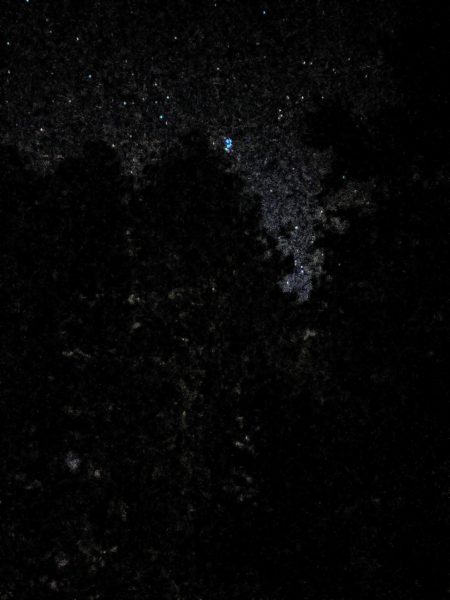Can you help fix my domain’s email?
[Update 12-30-20: Fixed!! See below]
Can you help fix my domain’s spam reputation problem? I’m happy to pay for professional help.
Whenever I send email to a new person at gmail from my domain name, Lee.org, it falls into their spam folder. After they mark my email as “not spam”, recipients can receive further emails.
This is probably happening because, until July 2018, my domain was being used by spammers to send junk mail. I have since fixed the email settings (SPF, DMARC, DKIM, Google Postmaster Tools) to keep spammers from spoofing my domain but the reputation damage has been done! Mail hosts apparently still don’t trust me! My domain (Lee.org) is definitely not generating any spam and the volume of email sent is very light, there is only one user, me!
Do you have any suggestions as to how to fix my email reputation problem?
I found some random coders on fiverr.com that might help but I’m reluctant to give all my passwords to random people on the internets!
Update 12-30-20:
I wrote to Dreamhost and they responded, essentially, “Sorry about that, we fixed the thing that you couldn’t have possibly known was broken. You’re good now”
Some time ago, we started using a service called MailChannels to help us with our incoming and outgoing spam filtering. It looks like for some reason, your SPF record hadn’t been updated to authorize MailChannels, so, considering your DMARC settings, normal messages being sent from DreamHost were being marked as spam. I apologize about this, I’ve taken the correct steps to fix this and it should help with your outgoing messages not being marked as spam in the future.
I sent a few emails to friends (thanks Kayte and Carol!) and yeah, lee.org is now sending emails to not-spam-folders again! Hurray!