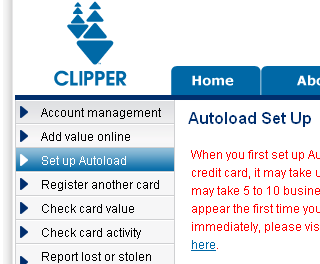I Love You: Please Make Offsite Backups
Every 6 months never fail a friend tells how sad they are that their hard drive crashed. When your hard drive crashes, what will you lose? Your kid’s pictures for the last ten years? Your taxes? That story you were writing? Your customer database? Your source code?
What if your building burns down? Or if someone steals your computer? What will happen to your data?
————————————————–
Seriously, it’s not a matter of if your hard drive will die, it is a matter of when. They last only so long and then they die!
For example, Google maintains about 100,000 hard drives. They treat them as nicely as possible. Google analysed their drive usage patterns (local archive). Every year, there is about a 1 in 14 chance that an individual hard drives will die. It doesn’t matter if it’s a brand new drive or well worn, 1 in 14 chance every year! It’s 50/50 whether a drive has died after 7 years. Maybe you can get the data off it before it dies for good, maybe not. Do you feel lucky, punk?
————————————————–
Ask yourself: How do you know when a hard drive is about to fail and needs replacing? Answer: You don’t. It just fails! There’s a system called SMART that tried to predict failures but it doesn’t work. From the Google report, “Out of all failed drives, over 56% of them have no count in any of the four strong SMART signals… in other words, models based only on those signals can never predict more than half of the failed drives…”
No one repairs hard drives. When it breaks, you throw it away, along with your data. You could take it to DriveSavers to recover the data for about $2,000, but that’s about it.
These cold truths have been around for decades but people still (inappropriately) blindly trust that their hard drive will keep their data safe. Gawd, I sound like some amateurly written ad copy for hard drive snake oil or something. It sounds hokey but all this is true!
Here’s what I tell my friends when they tell me their hard drive just broke:
- Spinrite might recover the drive for $90 – I sometimes offer them use of my copy.
- Drivesavers probably can recover the drive for $1-3k, you can get a discount with my reseller code: DS14221 – everyone balks at the price, but if you need the data, they are the best.
- Crashplan would have prevented the tragedy and stress completely. I recommend Crashplan because I use it, it’s inexpensive (it can be free even!) and I love you. I don’t work for them or anything, I just don’t want you to lose your beloved photos or taxes or anything!
More about Crashplan:
For $4/month, you can back up any amount of data to their servers. In practice I’ve found that since it takes time to upload stuff, it’s best to limit it to around 400 gigabytes with my DSL connection.
Or, for free you can swap backup space with a friend. How cool is that! No, your friend can’t peep at your data. Heck, call me and I might swap backup space with you. You could backup your work computer with your home computer and vice versa!
I have Crashplan set to back up 400 gig of my “important” data to Crashplan Central and to my aunt’s house in Florida. Another copy of everything (about 750 gig) is backed up to an external hard drive.
Darn it, it’s even HIPAA compliant.
But no matter what happens, know that I love you and desperately want you to make offsite backups!