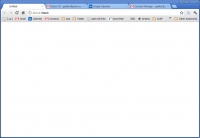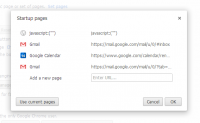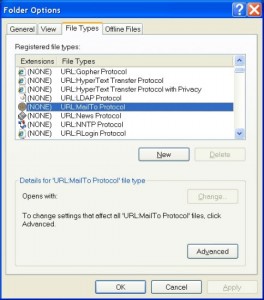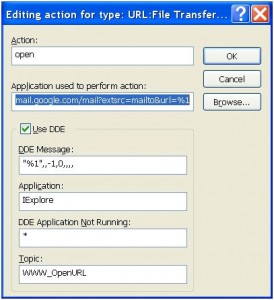I just had a hard drive go bad on me so I had to buy a new drive and reinstall Windows. Here’s the software I put back on my computer immediately, the essential software that makes Windows XP useable for me:
WizMouse – lets you scroll a window without you having to give it focus. Brilliantly simple and useful.
Crashplan – I would have lost data if not for this online backup tool.
EditPad Pro – my text editor of choice. It also comes in a free version that’s fine.
Autohotkey – giving me keyboard controls like Ctrl-Alt-C for Calculator and “..4” to automatically type my phone number.
Google Chrome – the best, fastest, easiest to use, prettiest browser.
CCCP – the Combined Community Codec Pack lets Windows Media Player play most every video format automatically
Freecalc – by Moffsoft, a better calculator than the built-in Windows one. Easy, clean.
Picasa – the best home picture viewer
Teracopy – replaces windows file copy… the best feature being if a copy fails, I see what happened and can recover, unlike Windows copy
Rename-It! – lets me rename files en-mass
PureText – strips text formatting when pasting.
Put Windows Explorer in the Quicklaunch toolbar and change the startup options target to “%SystemRoot%\explorer.exe /e,c:\aaa”. More examples.
Set Gmail to be the default email client in Chrome
Disable Windows Search When Searching Windows Explorer
Truecrypt – keeps my passwords safe on my computer.
————————————————–
The second round of essential software
KFC – Kill Flash Cookies
Filezilla
UltraVNC
The Sysinternals tools are amazing. Filemon to see what is slowing down my hard drive, Pagedefrag to defrag your pagefile.sys. Several tools to help find malware
DVD Decrypter (local archive)
Cleartype – absolutely essential for good text quality on Windows XP! You’ll have to run the page using Internet Explorer to install it.