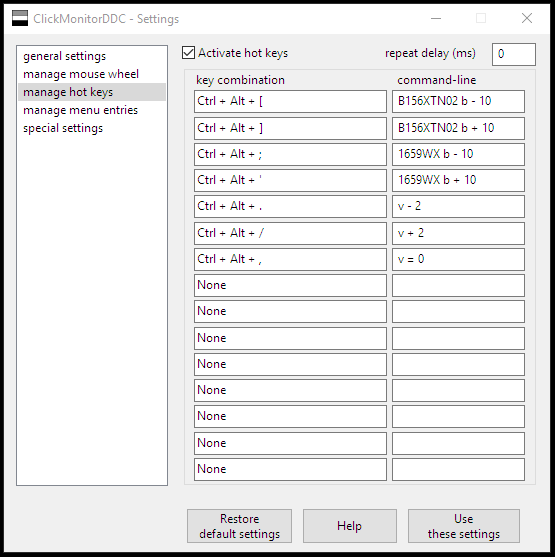Megan, Abigail, and I will be moving from our apartment in Berkeley to a much larger house in El Cerrito on January 2nd!
We’ve loved living here with the quiet street and long driveway (we’ll miss jumping in Avery’s Puddle when it rains!), the short walk to Monterey Market, and especially King Park. But we’ve been feeling growing pains in our apartment for a while.
Just ask and I’ll tell you our new address!
Merry Christmas to all! All the presents under our tree! Abigail will wake to a wondrous sight!
Some tidbits worth remembering about this photo…
See the ice cubes in the base of the tree? That’s how we water it! We’ve been fostering a tree from Mount Shasta for the last 3 years. This is sadly the last year for our beloved Fiona. She’ll be planted in the spring to run and play with her friends.
Megan made the stockings! They are beautiful. There will be three but one is still just pinned together. The finished ones are just gorgeous!
The boxes behind the sliding glass door are part of our move! We’ll be moving to a new house at the beginning of January! Berkeley has been wonderful, hello El Cerrito!
There’s lots of wonderful presents for and from family under the tree. The bike is from Noni (my mom)! Thank you Noni!
To make my workload a bit more manageable, I’m changing the schools I’m working at. Good bye Tara Hills! I’ll miss every student there!
I had a pretty awesome conversation with the co-chairs of the department where we talked about how they’re giving me a little head-room to become the best OT possible.

In the next few weeks we are planning on moving… twice! Three times if you count our vacation!
– We will be moving my mother-in-law Penelope from Napa to Albany.
– Then the three of us will take a little break to a snow park near Strawberry, California. This will be the first time Abigail has seen real snow!
– Then we are planning on moving to a bigger house just up the road!
All this before the end of holiday break!
These instructions work! Hurray! I tried a while back and it didn’t work.
This tip came from my friend Tim A. He added, “I found that it seemed to stop me downloading the apks directly, so I put them on the SD card and installed them from there.”
https://boingboing.net/2017/10/11/quickly-add-the-google-play-st.html
ClickmonitorDDC lets you set up keyboard macros to change the brightness and volume on your computer. I initially got this freeware it to set the brightness on my new portable monitor that had no buttons, the AOC I1659FWUX 15.6″ USB-Powered Portable Monitor. I’m very happy with having this extra monitor too!
My favorite thing about using ClickmonitorDDC is that now my work computer and home computer now have the same controls for changing brightness and volume. It’s a little thing, but it makes me happy enough to send a donation to the author!
I set my hotkeys like so:
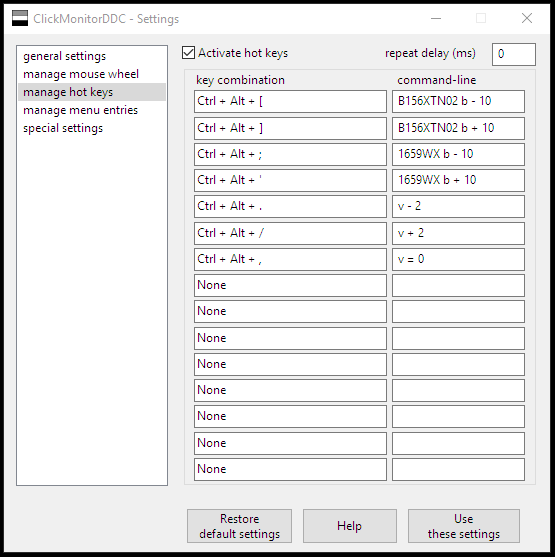
Update 11-19-18: I told the author about this blog post and he pointed out a typo I had made on my hotkey choice above. I have since fixed the typo. Thanks Martin!
He also pointed out “…monitorname should not contain spaces or use ” “. Theoretically you do not need to write full monitorname, normally a few chars will do, for instance B156X would work too. There is a new version 5.5 on my homepage: https://clickmonitorddc.bplaced.net”
UPDATE 12-2-20: The author’s site isn’t maintained any more :-(. You can get the software from various freeware sites online. Here is a local archive: ClickMonitorDDC_6_0
Update 12-8-20: To get my second monitor to work well, I used to run the Displaylink drivers but with a recent update to… something… I don’t know… they weren’t working well but the Intel drivers started working. I used the Intel Driver & Support Assistant to automagically install and update the right drivers.
Clean air tip: If the air is smokey, go to the hardware store and get a really good furnace filter. Your home will feel like a bubble of good air in an otherwise smokey mess. (The bay area forest fires are getting kinda crazy. We’re safe but the smoke is everywhere)
A friend from middle school just Friended me on Facebook and asked “Catch me up on the last 30 years”
My response:
Went to Tufts University, stayed in Boston working tech until a breakup made we want to move away. NYC for a few years with a few relationships til the dot-com bust. Moved home to connect with family and regroup. Two of my friends from that time have since passed. Moved to San Francisco after attending Burning Man in 2004. Loved building really big art, traveled the world a bit with art and work: India is a place of insane contrasts, Americans don’t comprehend the cultural rift we have with Saudi Arabia. I sometimes teach building robots and flame effects. Not loving working in tech, I started toward medicine in 2011, finished my master’s and started work as a pediatric occupational therapist in 2017. Got married in 2014, became a dad to an amazing daughter in 2015. Living in Berkeley and life remains imperfect.
If you use Cricket Wireless, you may have found, like me, that Cricket Visual Voicemail sucks. Here’s how to change to using Google Voice voicemail.
Step 1: Get free a Google Voice account with a new phone number
Step 2: Set up conditional call forwarding like so:
**004*[your google voice number]#
Step 3: Have someone call you and the call should be answered by your google voice. Rejoice in the non-suckyness!
You can disable this forwarding with #004#
You can read more about conditional call forwarding for GSM phones here
Update 11-6-19: On the Google Pixel 2, I was unable to use the **004* code. It threw an error. So I did what a few websites recommended: Put the SIM card into another phone, type in the code above, put the SIM card back in your phone. Done!
Why do I say the Cricket Visual Voicemail Android app sucks?
- I have to push most buttons twice for it to work (sounds crazy? it is!)
- When I start playing a voicemail, the first 3 seconds play and then it stops. Hitting play (twice) restarts it as long as I’ve waited the magically determined amount of time. It’s crazymaking like having a big piece of lint under one of my keys!
- It often doesn’t transcribe my messages
- I’ve had these exact same problems for 3 years and 2 phones