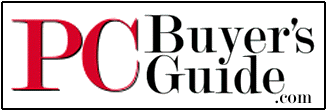File
Find using Indexing Service
10-23-04: Google
just came out with Desktop.Google.com.
This Indexing Service thing never worked right. Dump it! Forget about it. And
good riddance to it!
updated 11-13-03.
See below.
This one was driving
me crazy for months. After you enable the Microsoft Indexing Service, how do 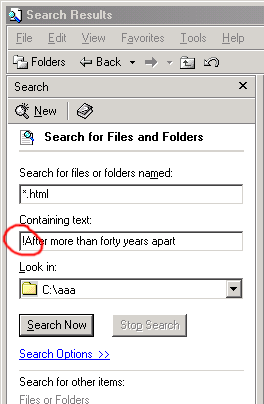 you
use it to search without having to jump through hoops? The only way I could find
how to use this (rather useful) text search is to go to Start | Programs |
Administrative Tools | Computer Management | Services and Applications |
Indexing Service | [choose a catalog] | Query the Catalog | then finally
type in my search string. Well, that's dumb. So I went searching all over
the web for a better solution. I found lots of information on how (if I wanted)
I could build DHTML scripts to access the catalog. Well, I had no desire to
spend a few hours writing a user interface for Microsoft's search engine. Bill
built the search engine, and already built a UI (see the "Query the
Catalog" page from a minute ago). I wanted to USE it. So how do I do it?
you
use it to search without having to jump through hoops? The only way I could find
how to use this (rather useful) text search is to go to Start | Programs |
Administrative Tools | Computer Management | Services and Applications |
Indexing Service | [choose a catalog] | Query the Catalog | then finally
type in my search string. Well, that's dumb. So I went searching all over
the web for a better solution. I found lots of information on how (if I wanted)
I could build DHTML scripts to access the catalog. Well, I had no desire to
spend a few hours writing a user interface for Microsoft's search engine. Bill
built the search engine, and already built a UI (see the "Query the
Catalog" page from a minute ago). I wanted to USE it. So how do I do it?
So I searched and
searched and searched. One friend at work (who won't remain nameless. Hi Ezra!)
claimed that after the index is made, it automatically works through Windows
Explorer. He told me that I should just marvel at how fast it is after the Index
is done. Well all my marveling was in vain because it didn't make searching any
faster. And then, after trying a pile more search terms on Google, I found the
page below. It's so stupid simple, except that it's not documented!
To
search documents using Microsoft Indexing Service, set up the service and let it
run for a few hours to build up it's index. Then open up Windows Explorer, start
a search (Ctrl-F) and just put an exclamation mark (!) before your search
string. Hit 'Search Now' and enjoy. On my 700Mhz machine, an indexed search of
my whole PC takes less than 5 seconds. Compare that to the 30 minute search
without the index. It's sooooo simple. Argh!!
For personal use, I
might recommend that you go to the "Tune Performance" option in the
Indexing Service and change the "Indexing Service Usage" to Customize.
Then set it to Lazy Indexing and Low load Querying. With these settings, your PC
performance is less likely to degrade while the index is being built. Of course,
it'll take longer for changes to percolate into the index, but very few of my
files actually change from day to day and it's no trouble to remember where the
recently modified files are.
-lee sonko 5-8-02
11-13-03 update
There's a gazillion
possible input strings and I haven't figured out how to use all of them. You can
find a lot of them on the
Microsoft's Platform SDK: Indexing Service: Example Queries page.
Here are the query
strings you are going to use:
| Find a filename with the word "myfile" in it |
@filename"myfile" |
| |
|
| Find a word inside any of the files in the index |
!WordInAFile |
| Find a phrase inside any of the files in the index |
!"Phrase in a file" |
| Find a file with all of the words |
!word1 & word2 & word3 |
| |
|
| |
|
LS 11-13-03
Here is the page
that originally restored my sanity, lifted from this
site. Thanks Graeme!
Windows 2000
Expert Tips
by Graeme Bennett (Posted Sept. 18, 2000; updated Apr. 30, 2001)
This info applies to Windows
2000.
Some tips also apply to Windows Millennium Edition and/or Windows XP.
Windows 2000 Indexing
Service Tip: We
finally found the answer to an issue we've been puzzled about since the launch
of Windows 2000. The Search for files and folders function has an option to use
a feature in Win2K called the "Indexing Service," but enabling this
feature never seemed to improve our results or speed things up. However,
digging deep into the Microsoft Management Console (MMC) and choosing the
"Query the Catalog" function produced spectacularly fast results. So,
how can the Explorer search function access this index? A message thread on Altavista
finally yielded the missing information: simply enable the Indexing Service and
precede your queries with a "!" to force use of Indexing Service (or
@ if specifying a property name).
To access the Query the Catalog function:
right-click the my computer icon, choose Manage, then expand Indexing Service.
There you will find folder icons for the System catalog and Web catalog. There
is also a third icon called Query the Catalog.
Autorun programs. Windows
2000 lacks the "MSCONFIG" command that makes startup settings so easy
to manage under Windows 98 and Millennium Edition. However, the Computer
Management option (found in the Administrative Tools" section of Windows
2000's Control Panel) has the answer: When seen in "Basic view" it
displays a list of programs and commands that execute at startup time. By
switching to the Advanced view (via the View menu), it also shows you the exact
location where each command can be found (and edited) using the Windows 2000
Registry Editor, REGEDT32. We used this, for example, to disable
Hewlett-Packard's parallel port status monitor for a HP 5200C scanner otherwise
successfully connected via USB.
Spend some quality time with the right mouse
button. Here are some productivity
enhancing techniques for opening windows while holding down various modifier
keys or looking around the taskbar in Windows. Shift
double-click folder: open Explorer view CTRL
double-click folder: open in New Window Try CTRL+Shift
double-click too. ALT: Get Properties
As with earlier Windows releases, pressing Alt
F4 closes any window.
Also, try CTRL-ESC to open the Start menu
(useful if your keyboard does not have a Windows key). By then pressing F and
another F (CTRL+ESC F F), you can quickly open the Find command.
Floating taskbar as palette. Make
a new toolbar (right click on a blank area of the taskbar and look in the
Toolbars submenu). Put it anywhere. It can also be made an iconic palette.
Right-click on taskbar: minimize all, tile
horizontally, vertically, cascade, etc. Use
the address bar or right-click and choose Explorer to see parent folders or
press backspace to see parent folder, etc., etc. Note
the "See also..." option (visible in "Web view") in Windows
2000. It gives you a customizable view of recently viewed documents and network
connections. Windows 2000 (like
earlier Windows 9x releases and Millennium) has the ability to open any file
with any program you want and time you want. JPEGs
(etc.) aren't hard-wired to a specific app, as you claim. Just click on a JPG,
then right click and choose "Open With..." Then navigate to the app
of your choice. (With earlier Windows 9x releases, you needed to right-click
while holding the Shift key.)
Change the Startup Logo. See
how to modify
the Windows 2000 startup logo.
See also: Windows
98 Tips and Windows
Me Tips. Most of these techniques also work on Windows 2000.
For Further Reading:
corob.net/win2000/#versions
- What is the best version of Windows 2000 for you?
corob.net/win2000/cdkey.asp
- How to alter Win2K's CD key.
www.angelfire.com/de2/w2kcd/
- Making a bootable Win2K CD
Windows
2000 Hints & Tips Guide
© 2000 - 2001
![]() Bennett Arts Ltd.
Bennett Arts Ltd.

Return
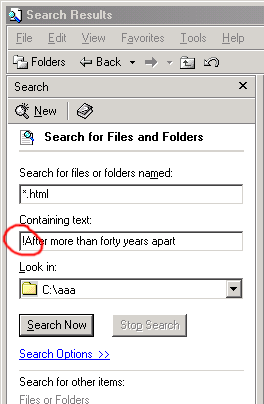 you
use it to search without having to jump through hoops? The only way I could find
how to use this (rather useful) text search is to go to Start | Programs |
Administrative Tools | Computer Management | Services and Applications |
Indexing Service | [choose a catalog] | Query the Catalog | then finally
type in my search string. Well, that's dumb. So I went searching all over
the web for a better solution. I found lots of information on how (if I wanted)
I could build DHTML scripts to access the catalog. Well, I had no desire to
spend a few hours writing a user interface for Microsoft's search engine. Bill
built the search engine, and already built a UI (see the "Query the
Catalog" page from a minute ago). I wanted to USE it. So how do I do it?
you
use it to search without having to jump through hoops? The only way I could find
how to use this (rather useful) text search is to go to Start | Programs |
Administrative Tools | Computer Management | Services and Applications |
Indexing Service | [choose a catalog] | Query the Catalog | then finally
type in my search string. Well, that's dumb. So I went searching all over
the web for a better solution. I found lots of information on how (if I wanted)
I could build DHTML scripts to access the catalog. Well, I had no desire to
spend a few hours writing a user interface for Microsoft's search engine. Bill
built the search engine, and already built a UI (see the "Query the
Catalog" page from a minute ago). I wanted to USE it. So how do I do it?